Notifications
Unlockd has integrated with hashmail, a communication platform for web3, to enhance communication and experience for its users.
This integration has enabled Unlockd to deliver direct, targeted, and personalized communications to its users, which has always been challenging in the existing web3 ecosystem due to its broad and generalized nature.
Unlockd users can anticipate improved and personalized communication experiences, with more updates and opportunities delivered directly to their preferred channels.
On-chain and off-chain notifications
The integration of hashmail into the Unlockd platform allows users to choose the communication channels they prefer to receive notifications. This convenience not only allows users to stay informed but also helps them take prompt actions based on the notifications they receive. The notifications can be received through the following channels:
hashmail wallet inbox
Telegram
Web2 email
Unlockd's front end
Discord
Notification Types
Health Alerts
These notifications are designed to keep users updated about the status of their RWA-backed loans. When the Health Factor of any loan nears a dangerous threshold, alerts will be sent to the user's selected channel. This system provides users with the ability to stay informed about their financial health and take prompt action if required. It eliminates the need for users to constantly check the status of their loans, thus reducing anxiety and providing peace of mind.
Alerts for RWA Auctions (Liquidations)
When a loan goes into liquidation, an RWA auction commences. The Unlockd platform, through hashmail, will send alerts to users whenever new RWA become available for bidding. These alerts not only provide users with an opportunity to add to their collections at discounted prices but also enable them to take advantage of arbitrage opportunities. The early-bid incentive system further encourages users to bid sooner, as the first bid on each auction is rewarded, regardless of whether the bidder wins the auction or not.
Future Notifications
With the hashmail integration, Unlockd plans to further expand its communication services to provide additional value to its users:
Notifications and Reminders: Users will receive vital notifications and reminders about new rewards, incentives promotions, and voting governance proposals directly to their chosen channel.
Newsletters: Regular newsletters will provide updates about new collections supported by Unlockd, the latest dApp updates, and new features in the Unlockd ecosystem.
Account Updates: Users will be able to receive monthly statements and account summaries through their preferred channel, allowing them to stay on top of their RWA-backed lending operations.
Support Messages: Direct contact with the support team will be facilitated through hashmail, providing timely support for any issues encountered with the dApp.
Read more about the partnership:
How to enable notifications
Enabling our notifications is a straightforward process. Here are the steps to get started:
Connect Your Wallet: Start by heading over to the Unlockd dApp and connect your preferred wallet.
Locate the Notifications Icon: Once your wallet is connected, navigate to the top right corner of the navigation bar where you'll find the notifications icon. Click on this icon.
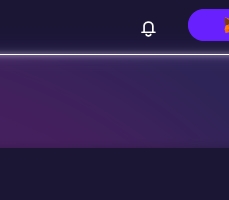
Activate Notifications: A window will pop up on your screen. Look for the button labeled 'Activate Notifications' and click on it.
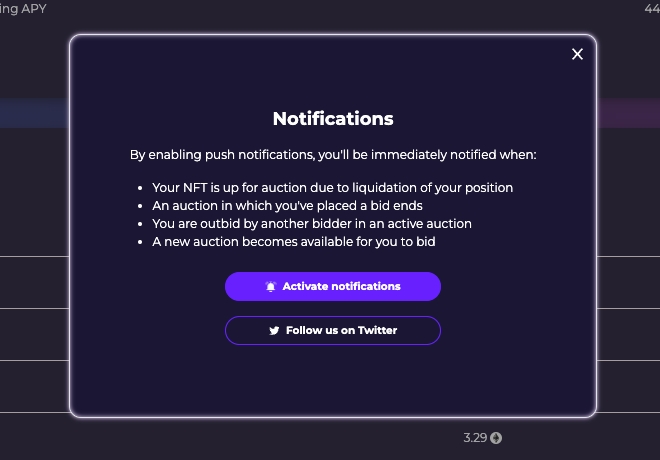
Sign the Request: Upon clicking the activate button, your wallet provider will prompt you to sign a request. Rest assured, this signature request is entirely safe and incurs no gas fees. Once signed, a confirmation message will appear indicating that notifications have been successfully enabled.
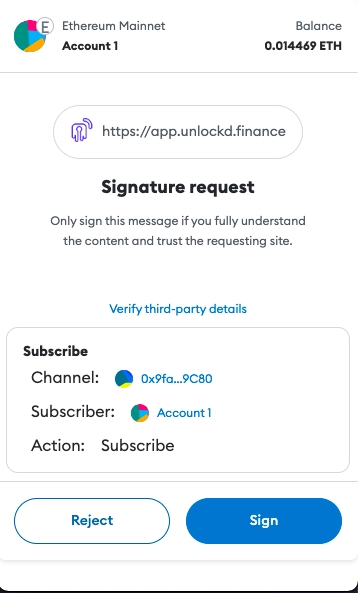

Access the Notifications Interface: Now, navigate to the bottom right of the interface. You'll find a round, purple button embellished with the Unlockd logo. Click on this button to open the notifications interface.
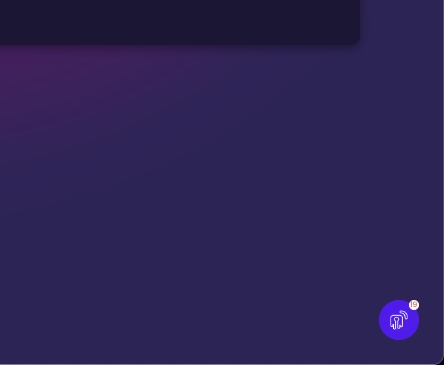
Explore the Interface: The notifications interface comprises three sections. The 'Home' section provides an overview of recent notifications and other pertinent information. The 'Notifications' section lists all your received notifications. Finally, the 'Forwarding' section is where you can set up your preferred channels for receiving notifications.
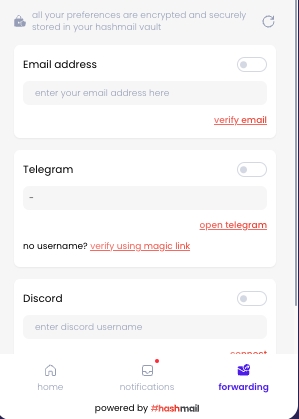
Set Up Forwarding: Head over to the 'Forwarding' section. Here, you can input and validate your preferred web2 communication channels. This could be an email address, Discord account, or Telegram account. Once validated, all selected notifications will be forwarded to these channels.
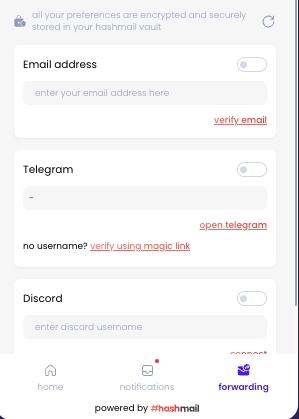
Stay Updated: For further updates and insights, don't forget to follow us on Twitter (or X, if you'd like to go along with uncle Elon). This will ensure you're constantly in the loop with all the latest happenings.
Last updated

